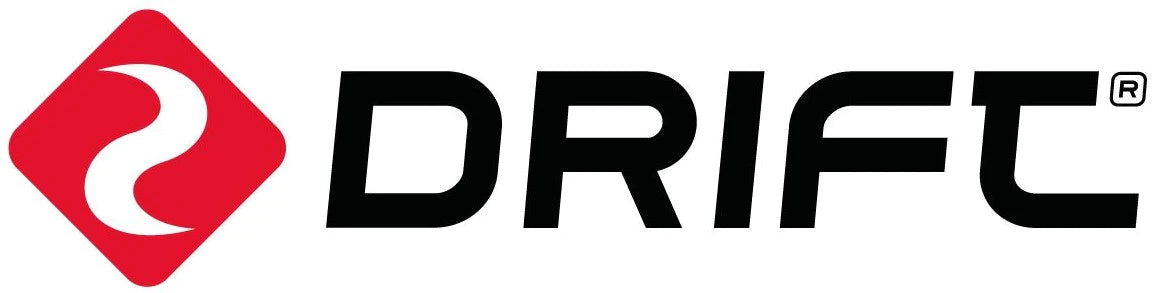The ability to live stream your adventures is a key feature of the ghost 4K+, and this article will guide you through the process. This blog specifically covers Huawei mobile devices, for Android and iOS tips click HERE.
1). Download the Drift Life App from Huawei’s App Gallery.
2). To prepare your Ghost 4K+ for Live streaming turn it on, navigate to the settings menu, select the DVKit option, and turn it on. The camera will restart automatically.
3). Open the Drift Life App, and tap ‘Start Live Stream.’ Create an account if you don’t already have one. On the ‘Live’ page enter a title, and select a bitrate and resolution for your live stream. Tap ‘Go Live’.

4). The next screen is the live preview – this will use your Huawei’ devices’ camera by default, but you can switch to your Ghost 4K by tapping 'Switch.' A camera list will appear and your device will search for the Ghost 4K+ for a couple of seconds before it appears in your camera list. Select the Ghost 4K.

If this is the first time you’ve set up a live stream with this camera you’ll be asked for a six digit pin code, which you can find on the Ghost 4K+ screen when prompted.

5). Tap the ‘Play’ icon to go live! You can select the camera list and switch between your devices’ front and rear cameras and your Ghost 4K+ during the stream.

6). Press the ‘Stop’ icon to end the live stream.