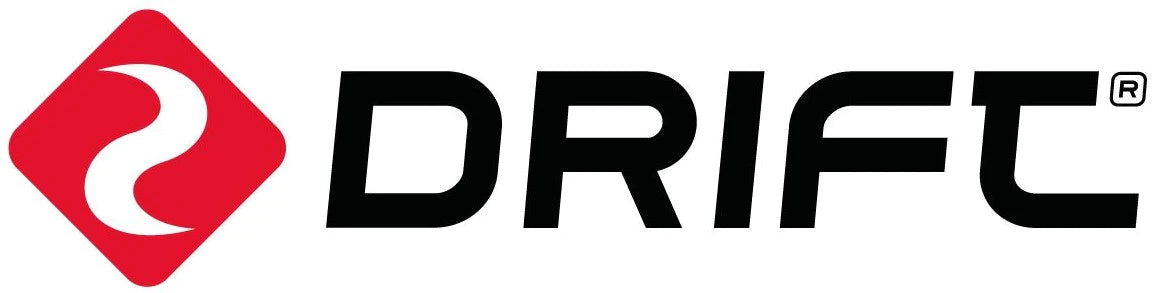In this tutorial we’ll show you how to set up your camera for live streaming directly to Youtube! Follow the steps below to get started, or watch out tutorial video here.
This feature is currently available for Android users, iOS version coming soon.
- Open https://www.youtube.com and log in. Click the “Go Live” button to access live stream page as per the below screen shot.

- Click ‘start’ on the option to begin your stream right now:

- Select the ‘Streaming Software’ option:

- Input a title and description and select your audience. You can also add a thumbnail image here. Click ‘Save’:

- Your Youtube stream is now set up, and it is time to connect your camera using the Drift Life App. On your Android device, download the Drift Life App from the Play store.
- Launch the app, and tap ‘Start Live Stream’ on the home page. Sign in or create a Drift Life account if you don’t already have one.

- Tap ‘new’ on the ‘searching Devices’ page, then select your camera from the list.

- Enter your Wi-Fi network name and Password. If you’re live streaming outdoors and don’t have access to a Wi-Fi network, you can enter your mobile phone’s personal hotspot details.

- Follow the in-app instructions to switch your camera t live stream mode, and scan the QR code.

- On the ‘Live Stream Details’ page, select Youtube, and authorise your account. When you’re ready to live stream, tap ‘Go Live’.

- Wait a few seconds for your camera to connect, and you’re live! Return to the Youtube app or your browser to view your stream. When you’re ready to stop streaming, simply turn your camera off.

Notes:
- Once setup, each time you power your camera on it will automatically connect to your Wi-Fi network, and begin live streaming to Youtube. If you don’t want to stream, simply press and hold the Wi-Fi button while the camera is connecting (flashing green Wi-Fi LED).
- Youtube Live streaming is currently available for Android devices, iOS version coming soon.
- Ghost XL users: Pressing and holding the middle button by default will act as a shortcut to enable Car DVR Mode. To change this function to enable QR scanning, please navigate to the settings menu and set the ‘QR Scan’ option to ‘ON’.
- Youtube restricts live streams set up via their mobile app to accounts with over 1000 followers. If you’re just starting out, you can still live stream – just set up the live stream using a browser instead of the mobile app.