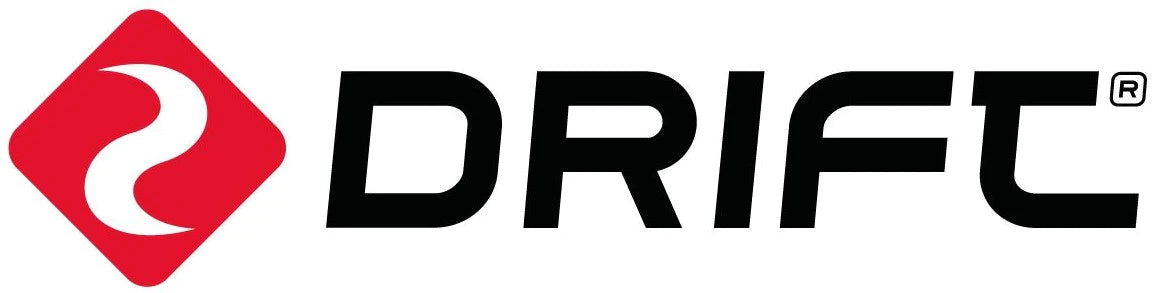How to video call from your X5 to mobile phones
- Install The Drift See App
Search [Drift See] in the Google Play or Apple Store, and install it on your phone.
- Create an account and Sign in
- Start the Drift See App
- Allow all rights
- Tap the ‘Me’ button in the navigation bar at the bottom of the screen
- Tap the “Sign in” button, ifyou have an account already, or tap “Sign Up” to create an account.

- Connect your X5 into the network
- Tap Devices button on the bottom
- Tap the [+] button in the upper right corner
- Enter the Wi-Fi name and password of the network you wish to connect to, this can be either be a router, or your phone’s hotspot.
- Tap the Confirm button to generate a QR code.
- Turn on your X5 and follow the instructions in the App screen to connect it into the network.

- Activate your X5
Once your X5 is connected into the same network as your phone, it will appear in the Devices page. Tap the Activate button. On the next page, assign a name in the dialog, and tap the Activate button and you will be brought back to the Devices page. Wait for a few seconds until the X5 icon appears in the middle of the device bar, now your X5 is activated and connected to Drift Cloud.

- Connect your friends or co-workers with the X5
- Tap the ‘Me’ button in the navigation bar
- Tap ‘Group,’ then tap ‘Add Member.’ The invitation code will be copied, and you can then send it to your friends or co-workers

For your friends or co-workers
Install the Drift See App on the mobile phone, create an account as above, navigate to Me and tap on Group, enter the invitation code in the dialog, then tap Join Group button.

Approval from the owner
Once your friends/co-workers finished the application, you can navigate to Me – Group – Member, and you will see your contact in the list with the status as Pending. Tap Pending to approve it, and the status will change to Joined.

- Start a video Call
Now your friend/co-worker is connected with your X5. If the device is online, they can see it from the home page of their Drift See App.
- tap the green phone button to enter the video call page.

- Tap the 3-dots button (in the device block) to expand the menu, tap the Play button to remotely enable X5 live video, tap the Microphone button to remotely enable X5 audio, then tap the video button (second one on the bottom) to start a video call.