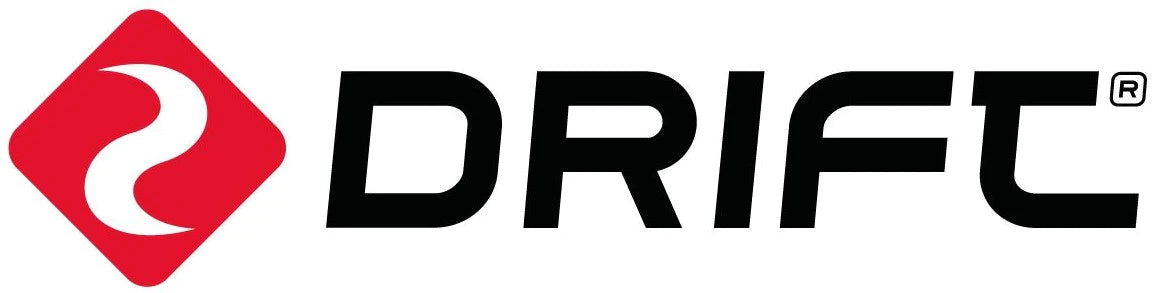Quick Guide of Livestream through script file
There are various ways to start livestreaming with a Drift camera, from the drift Life ioS/Android app, to more advance options like streaming to a custom URL. If you have a fixed livestream URL and intend to have the camera immediately starting a stream when turned on, a basic script file can achieve that:
1) visit our QuickLive page, you can create a Drift Life account, and sign in. Then, you'll be prompted to select your camera, and will land on the configuration page:

Here you'll need to enter the SSID and password of the Wi-Fi network you want to use. You can also use a hotspot from a mobile device here if you don't have access to Wi-Fi, or if you don't have a mobile router/Mi-Fi. Once you've entered these details, click the 'create script file' button. Check your downloads folder, and you'll find a conf file (fmcam.conf) that looks like this (using Notepad from your PC to open it)
router_ssid=CV4-8
router_password=V8$YTW~rxq@8tptT
stream_resolution=WVGA
stream_gop=30
stream_bitrate=1000000
stream_framerate=30
stream_audio=1
rtmp_url=rtmp://52.212.215.251:1935/livestream/6wh64mib
rtmp_record_to_sd=0
rtmp_2nd_stream=0
rtmp_cbr=0
The URL highlighted above is the address you need to copy, and enter into your streaming software (such as VLC Media Player,refer to below screen shot). Then, simply place this script file onto the memory card of your camera, and when you power the camera on it will automatically connect to the Wi-Fi network, and begin streaming.


You can repeat this process as many times as you need for multiple cameras (make sure for each camera, you need to create an account on Drift Life platform, in order to acquire a unique livestream URL).
If you are looking for a complete live video production solution with features including Live mixing, switching, recording and livestream through multi Drift cameras, we recommended to use vMix (https://www.vmix.com/) , simply enter the URLs into the software as network video sources.