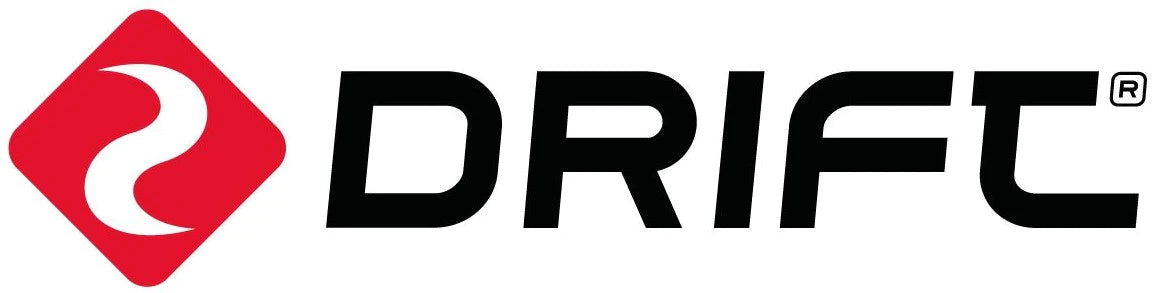Action cameras have come a long way since their humble beginnings in the extreme sports world, with vloggers, action sports athletes, and businesses alike having all discovered the potential to apply these cameras to a broad range of scenarios. Drift cameras have found homes from the British Superbike series to the International Space Station, thanks to their rugged, waterproof, and shockproof design. Add in crystal clear 4K video, class leading battery life, image stabilization and a rotating lens and the possibility becomes enormous. As commercial enterprises pick up on the capabilities of these cameras, Drift endeavour to support them in the integration of our cameras with their own software.
With 16 years experience in the action camera and wearables field, we’re well positioned to help developers to create unique applications, and can now offer various SDKs to support them in achieving their goals. The Drift Link app serves as a demonstration of the capabilities of our cameras, and the open source code is available on request to developers wishing to customize this further. Drift Link is available now for Android devices on Google Play, and SDKs are available for download here:
Drift Link: An Overview
1. Home page

The home page shows basic information of any Drift cameras connected to the same network as the mobile device, including battery status, memory capacity, video streaming resolution and IP address.
2. Add Device

It’s easy to connect a Drift camera: Tap on the [+] icon in the top right corner of the home page to enter the name and password of the network that the phone is connected to. If you want to use the hotspot of the phone, you can also enter the name and password of the hotspot here. Click [OK] and a QR code will be automatically generated. Follow the prompts to scan the QR code with your DRIFT camera and, the camera will be automatically connected to the network. The app will return to home page where can see your Drift cam now appears.
3. Preview and Remote control

This page is to show you what you can do when Drift cam connects into the network. Each function is described as follows:
- Preview the real-time video from Drift camera. You can tap on the red button to start recording. There are 2 recording modes; one is to record onto the Drift cam’s memory card, the other is to record onto your mobile’s Photo Please refer to point 8 for more info.
- Digital zoom: DRIFT camera supports 10x digital zoom, drag the slider to complete the operation
- Brightness adjustment: DRIFT camera supports 5-level brightness adjustment, you can drag the slider to manually adjust cam’s parameter to a satisfactory level according to the site conditions.
- Volume adjustment: You can adjust the embedded microphone’s sensitivity during video recording.
- Filter adjustment: There are three kinds of filters available: Normal, Vivid and Low light , which can be adjusted according to personal preferences.
- Streaming resolution: this is to adjust the livestream video resolution from cam to mobile, either 720P or 1080P.
- FPS: Frame Rate adjustment, 30/60FPS.
- Recording Mode: you can choose to record video on your phone, or on the camera’s memory card. If set to [Record to Mobile], the video will be recorded to your mobile phone’s Photo Gallery, which will be the easiest and most convenient way for social sharing. If you choose [Record to Cam], video will be recorded to the cameras memory card, and can be downloaded to the mobile device afterwards.
- LED: turn on/off the status LED on the Drift cam.
- Files: A gallery of the videos/photos on the Drift Cam.
- Live: Configure the Drift Cam to livestream
- Reboot: restart your cam remotely, in the unlikely event that the camera becomes unresponsive.
- Shutdown : Power off your cam remotely.
Live Stream Setup

If you already have an RTMP livestreaming URL, simply type into this dialog then tap the OK button. The camera will automatically switch to the livestream mode and broadcast to the destination which you have set up.
【Notes】:if you are a developer, interested in above topics and would like more information, please send an email to driftdeveloper@gmail.com We are happy to discuss with you on any potential application cases.